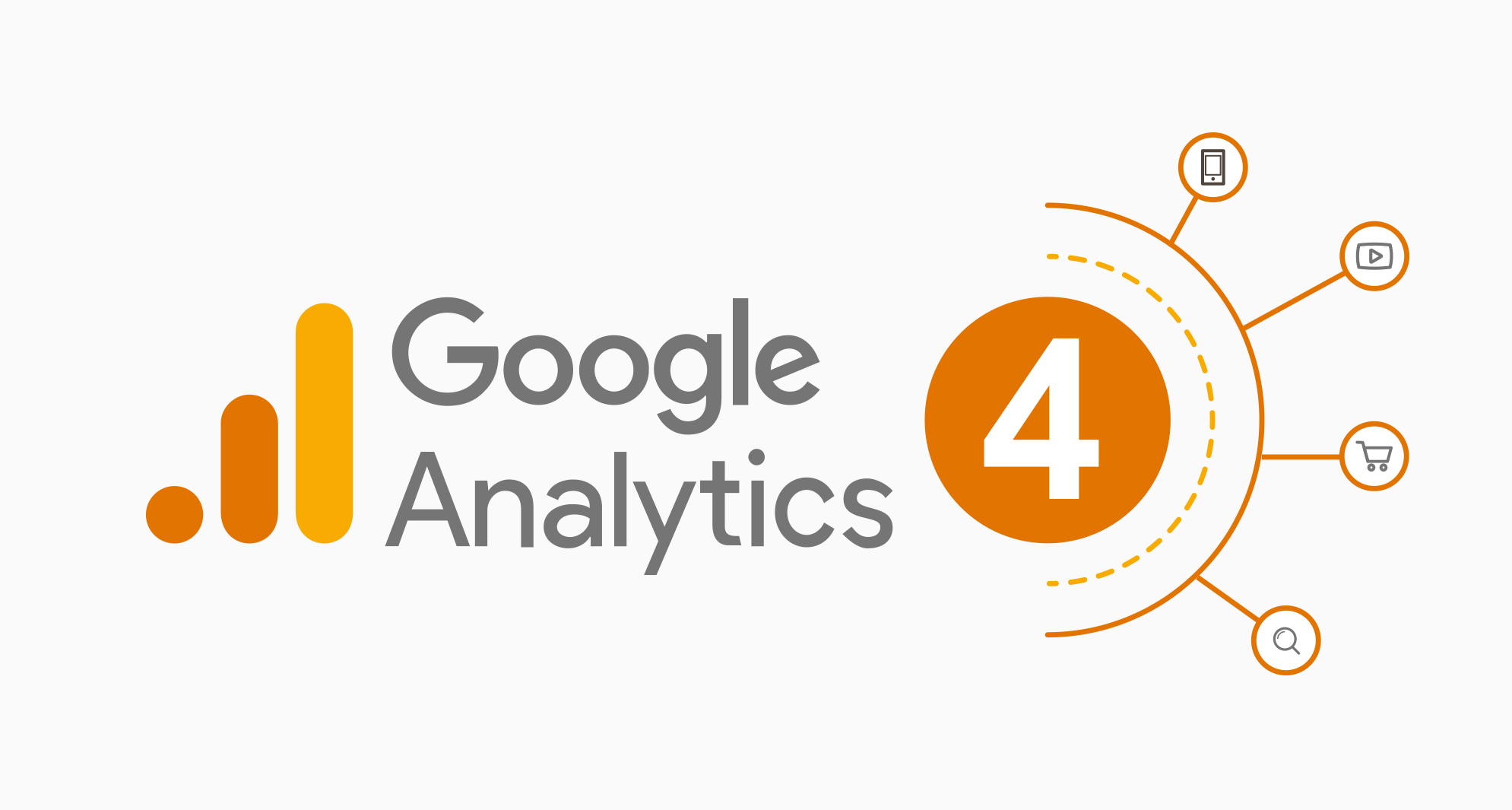
Google Analytics 4 (GA4) is the latest iteration of Google's web analytics platform, offering businesses and marketers advanced insights into user behavior across websites and apps. With its flexible and user-friendly interface, GA4 is a powerful tool that can help you gain a deeper understanding of your audience, improve your website's performance, and ultimately drive more conversions and revenue.
In this blog post, we’ll walk you through the steps to set up and implement Google Analytics 4, from creating an account to setting up your website and tracking your desired metrics. We also have a reward for you if you read to the very last paragraph.
Getting started with GA4
The first step to using GA4 is to create an account. If you’re already using Google Analytics, you can add a new GA4 property to your existing account. If not, simply sign up for a new account and follow the prompts to set up your property.
Once you’ve created your GA4 property, you’ll need to install the GA4 tracking code on your website. This code is what allows GA4 to collect data on user behavior and send it back to your account.
There are two ways to install the GA4 tracking code: via a tag manager or directly on your website’s code. If you’re using a tag manager like Google Tag Manager, you can add the GA4 tracking code as a new tag and publish it to your website. If you’re adding the code directly to your website’s code, you’ll need to add it to the head section of your website’s HTML.
Setting up your website in GA4
Once you’ve installed the GA4 tracking code on your website, the next step is to set up your website in GA4. This involves creating a data stream, which is essentially a connection between your website and GA4 that allows data to flow between the two.
To set up a data stream, navigate to your GA4 property and click on “Data Streams” in the left-hand menu. Then, click on the blue “Add Stream” button and follow the prompts to add your website as a new data stream.
During the setup process, you’ll need to specify whether your website is a web stream or an app stream. If you’re setting up GA4 for a website, choose “Web” as the data stream type.
Once you’ve set up your data stream, you can begin configuring your website’s settings in GA4. This includes setting up your website’s URL and configuring your data collection settings, such as which events to track and which data fields to collect.
Tracking your desired metrics
With your website set up in GA4, you can begin tracking your desired metrics. Google Analytics 4 offers a range of pre-built reports and dashboards that allow you to easily visualize and analyze your website’s performance.
To view your website’s performance data, navigate to your GA4 property and click on “Analysis” in the left-hand menu. From there, you can choose from a range of pre-built reports, such as “User Acquisition” and “Engagement”.
You can also create your own custom reports and dashboards in GA4. This allows you to focus on the specific metrics that matter most to your business, such as conversion rate, bounce rate, and time on page.
In addition to standard reports, GA4 also offers advanced features such as machine learning-based insights and cross-platform tracking. These features allow you to gain even deeper insights into user behavior and make more informed decisions about your website’s performance.
Best practices for GA4 implementation
While GA4 is a powerful tool, getting the most out of it requires careful planning and implementation. Here are some best practices to keep in mind when setting up GA4:
1. Set clear goals: Before setting up GA4, it’s important to define clear goals for your website. This will help you determine which metrics to track and how to configure your data collection settings.
2. Follow best practices for data collection: When setting up your data collection settings in GA4, be sure to follow best practices for data collection. This includes only collecting the data you need and ensuring that your data collection settings comply with privacy regulations such as GDPR and CCPA.
3. Test your implementation: Once you’ve set up GA4 on your website, be sure to test your implementation to ensure that data is being collected accurately. You can use tools like Google Tag Assistant to check for errors and ensure that your tracking code is functioning properly.
4. Use custom dimensions and metrics: GA4 allows you to create custom dimensions and metrics that are specific to your business. This can help you gain even deeper insights into user behavior and track the metrics that matter most to your business.
5. Monitor your data regularly: To get the most out of GA4, it’s important to monitor your data regularly and make adjustments as needed. This includes regularly reviewing your reports and dashboards, and making changes to your data collection settings as necessary.
In conclusion, Google Analytics 4 is a powerful tool that can help businesses gain deeper insights into user behavior and improve their website’s performance. By following best practices for implementation and regularly monitoring your data, you can use GA4 to make data-driven decisions that drive more conversions and revenue.
If you read this far, we just wanted to let you know that we could assist you with setting up and implementing GA4 for your website in no time so you can begin making data-driven decisions that drive more conversions and revenue, get your free consultation now.
